Under Settings click on My Schedule. Once the schedule opens, click on "Calendar". Select the date of the scheduled event and click on a time to start and end availability.
Some events you attend "MAY" use the scheduling feature, allowing candidates to book a time with a recruiter. If this feature is turned on by the host, every booth in the event will have a button that says, "Book a Time with a Recruiter". In order for times to show to the candidate, recruiters must add the availability to their calendar. If times are not added the candidates will see a message when they select Book a Time with a Recruiter that says, "No time slots available". If recruiters do add times, time slots will show to the candidate in 15 min increments. When a candidate selects a specific time, you will get a message that a time was scheduled. You will also be able to view all upcoming appointments under "Schedule" inside your recruiter booth. Recruiters and candidates will get a 2-minute reminder just before the meeting is set to begin. Once the meeting time has come, the recruiter will go to the Schedule tab in the recruiter booth and "Launch" the meeting. This will send a message to the candidate that the meeting has begun and invite them to respond to begin. You will then be in a text conversation with the candidate and if you choose to can move that test conversation to a video chat.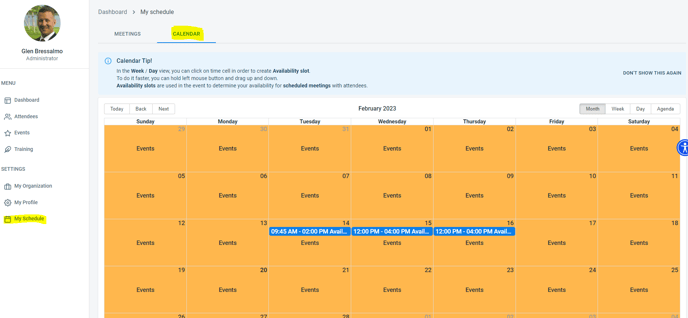
Attendee View

Recruiter View - Launch Meeting

Message Sent to Candidate

