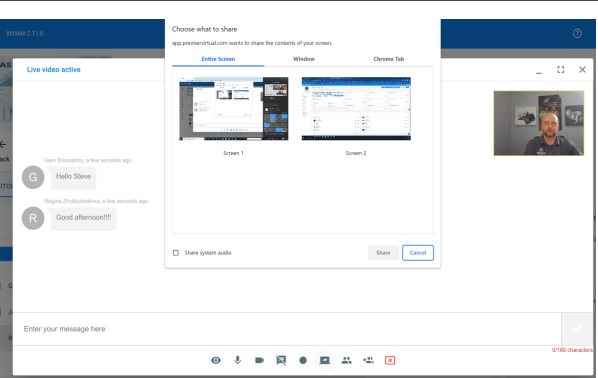When inside your Organization Booth, use the video icon in the top right of your screen (above the chat) to initiate the video. You will have options of One-on-One or Video Conference.
Each Organization user (recruiter) will have access to video chat. There will be an option
for one-on-one video or video conference.
One-on-one: If you choose this option, the attendee will receive an invitation to your video call. Your video room will automatically pop up and when the attendee accepts your invitation, they will enter your video room as well.
Video Conference: If you select Video Conference, you will be give 2 options to choose from:
- Group Call - Allows multiple attendees and users of the organizations to participate in group video. All users can see each other, text chat, and share screen.
- Presentation - This is Webinar Style. You will be given the option to choose Presenters/Panelists from your Organization. It is not required to add any other Presenters. If you don't add any, then you will be the only Presenter. Once you have chosen Presenters, then it will allow you to invite attendees as well. Only Presenters will be visible to the attendees and they will have the option to share their screen.
Click on the Video Chat icon:
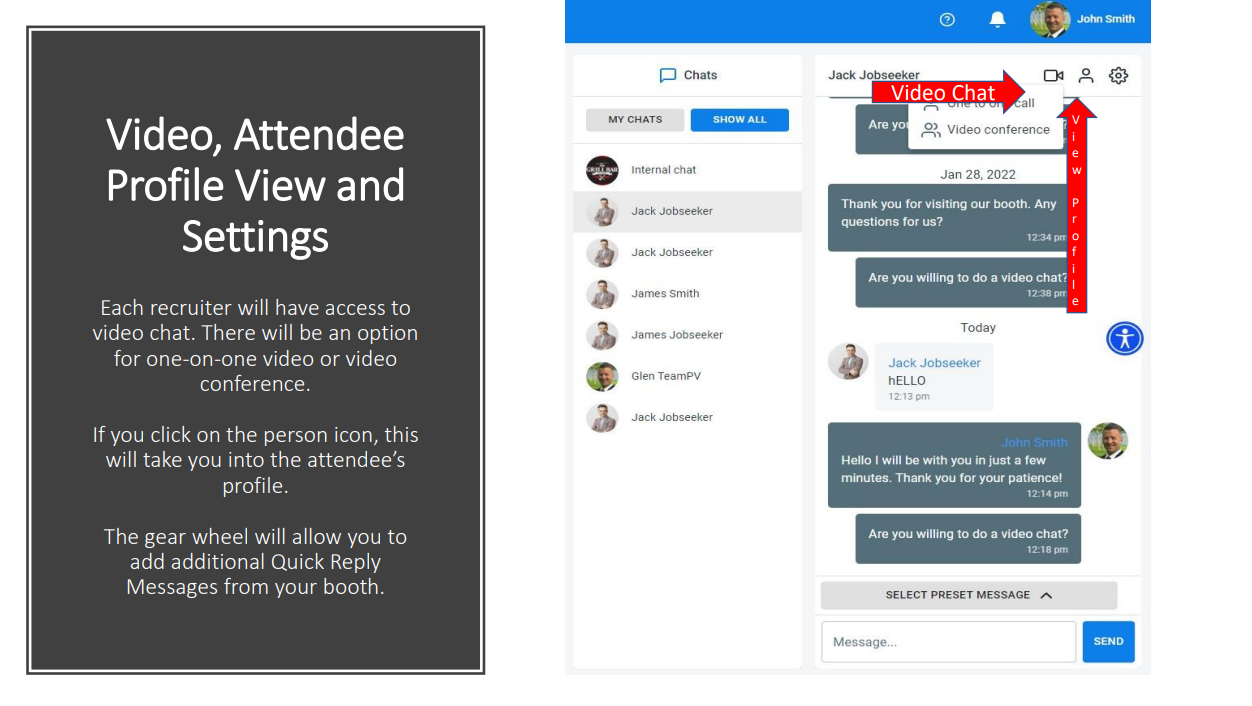
Select Group Call if you want all video participants to be able to see and chat with each other. Select Presentation if you would like a Webinar style Presentation.
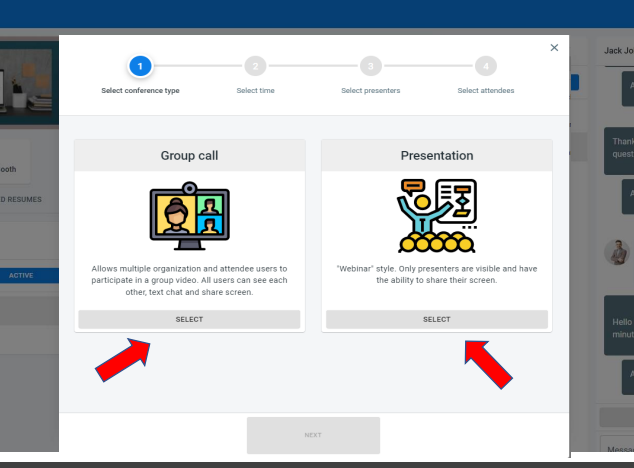
Select Time: You may either start it now or schedule a time in the future
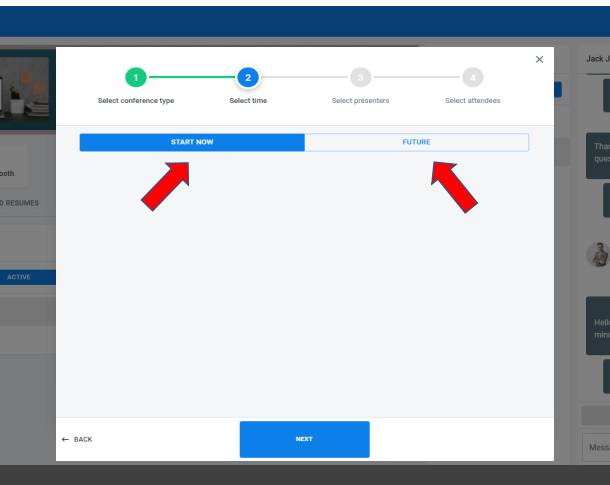
When you select to schedule a group call for the future, you can only choose times you have provided in your schedule. Be sure to set your availability in your schedule before each event.
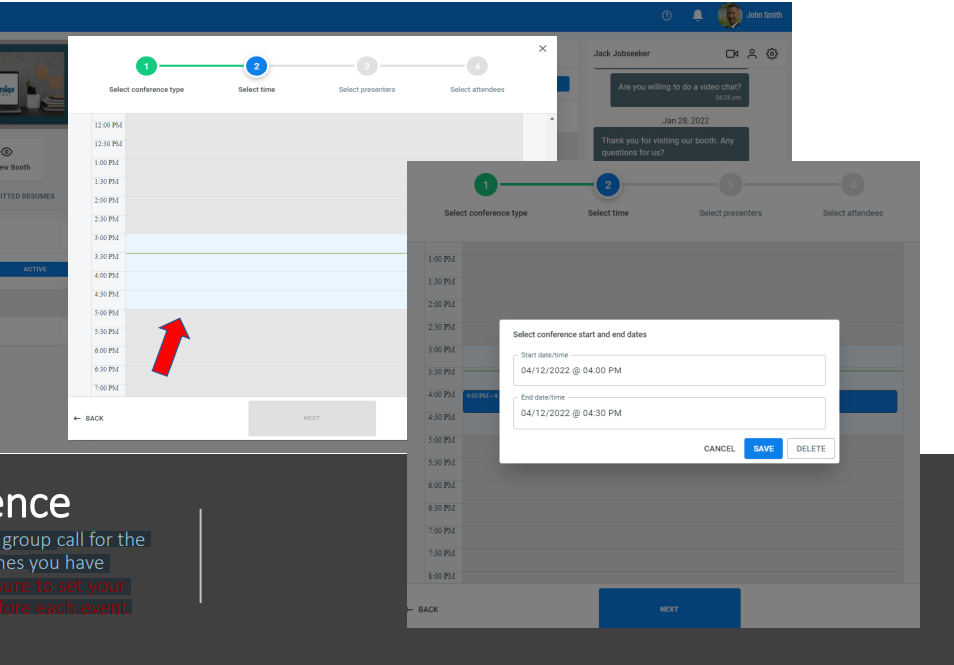
Select Organization users to invite. If this is a Presentation, these will be your Presenters.
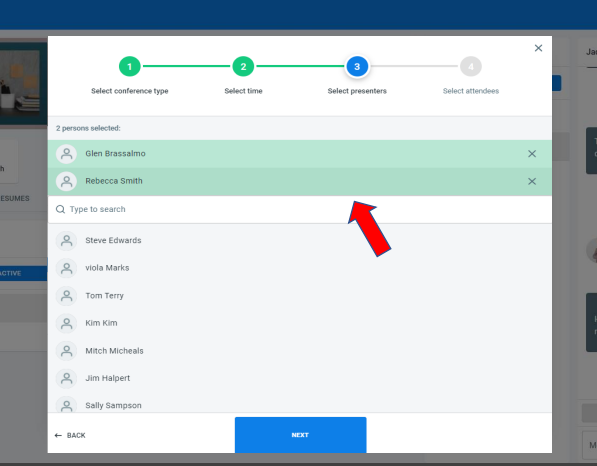
Select Attendees to invite
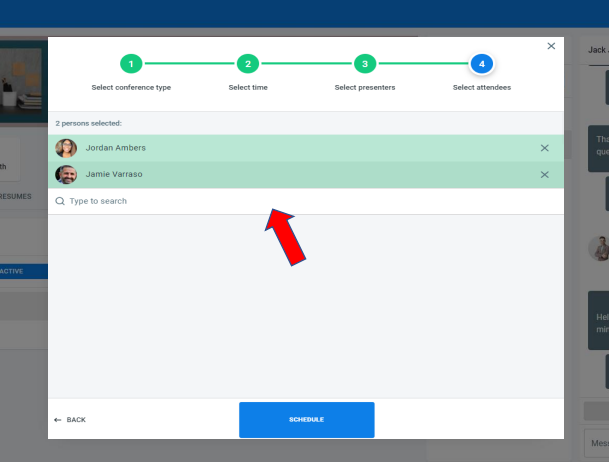
Video will also include a chat box for text chat
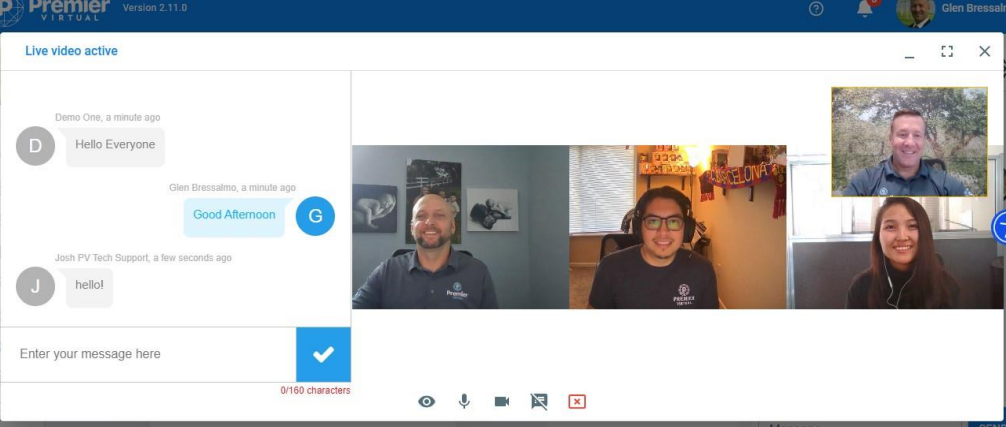
Use the tools at the bottom of the screen to Share Screen, chat, record, view participants, invite more participants, and other options